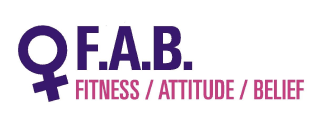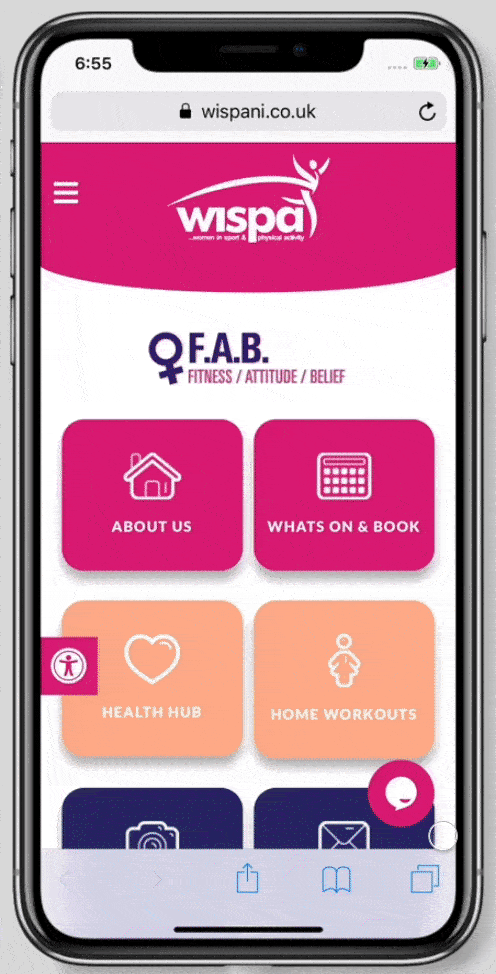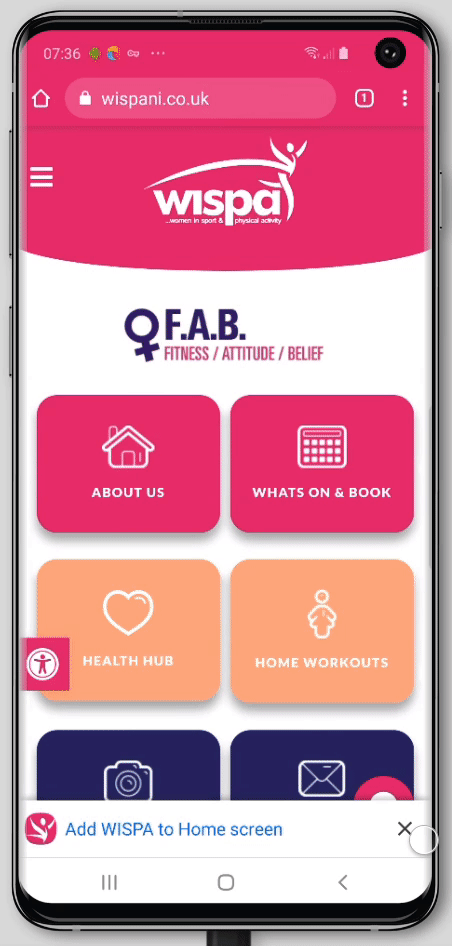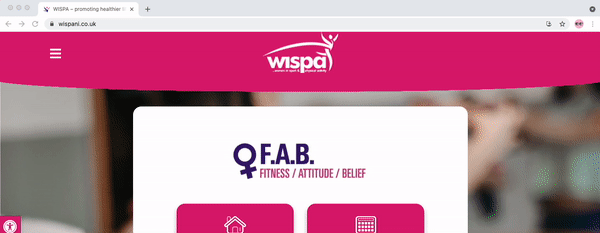Yoga Brook
We are excited to bring back Yoga to Brook Leisure Centre with Coach Elizabeth. All exercises can be adapted to suit your ability. Please read all the information below and book in online.
-
- Brook Leisure Centre
- Wednesdays 9.30-10.30am
- Starting 17th April 2024
- £1 per session
- 10 week programme
- You will need a mat for these sessions.
You will receive all the information required in your confirmation email once you have booked. Please do not book if you cannot commit to the days & times stated.
Date
- 24 Apr 2024
Location
Time
- 9:30 am - 10:30 am
Book Now
10 Spaces Left