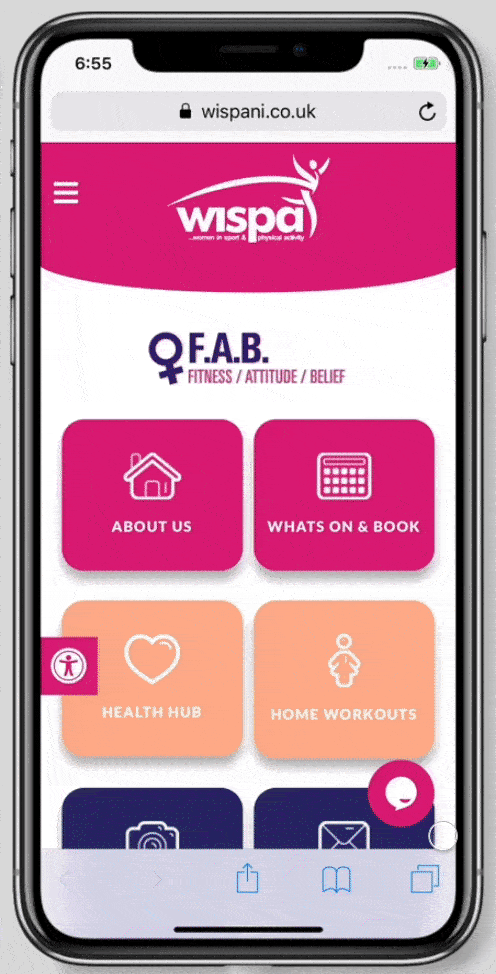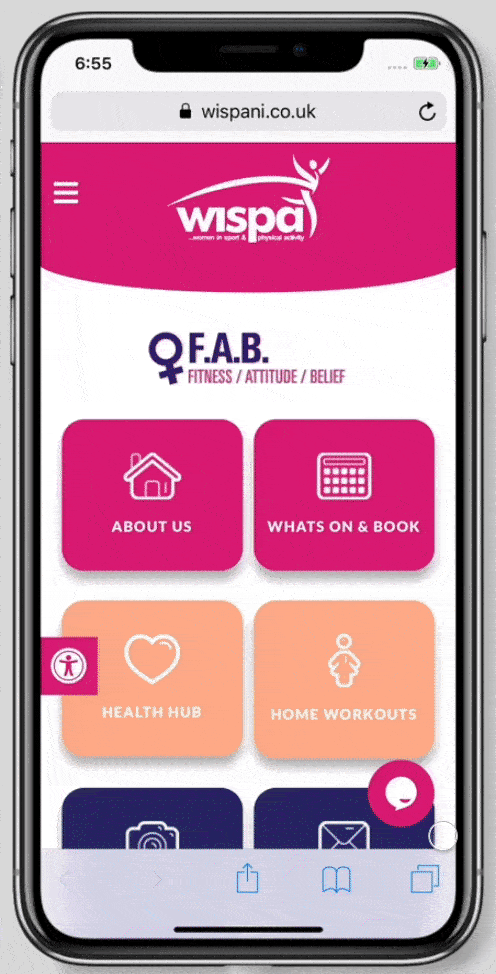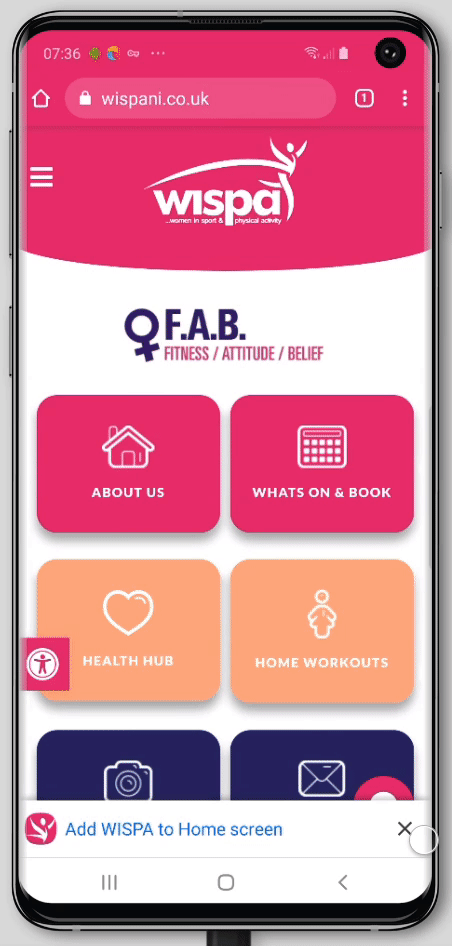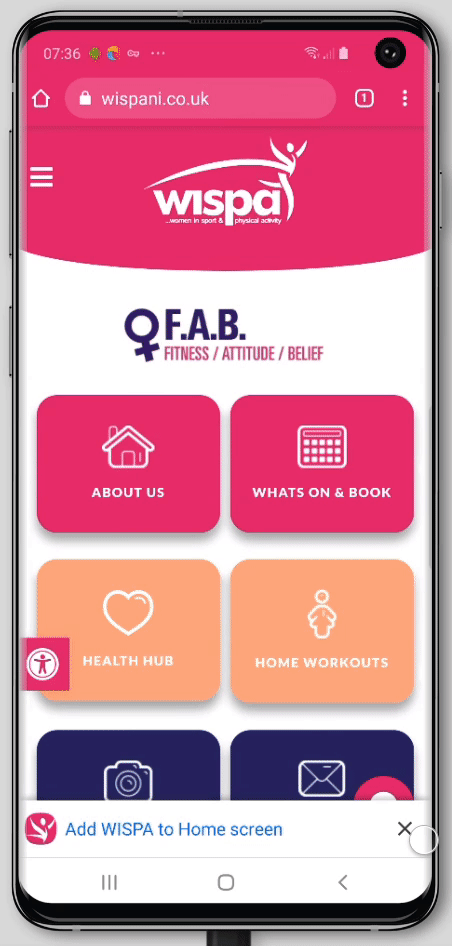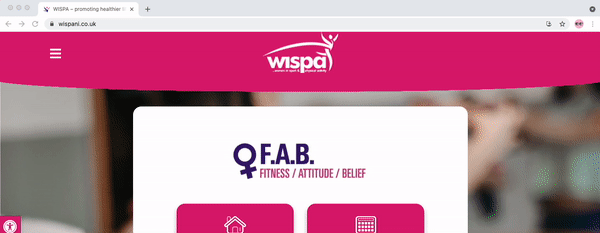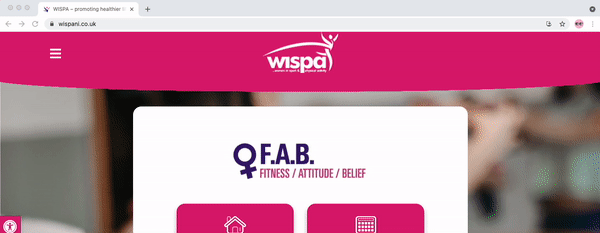Contact us
office hours
Monday
Tuesday
Wednesday
Thursday
Friday
Saturday
Sunday
8.30am - 4.30pm
8.30am - 4.30pm
8.30am - 4.30pm
8.30am - 4.30pm
8.30am - 4.30pm
CLOSED
CLOSED
WISPA NI, Spectrum Centre, 331-333 Shankill Rd, Belfast BT13 3AA
WISPA NI, Spectrum Centre, 331-333 Shankill Rd, Belfast BT13 3AA