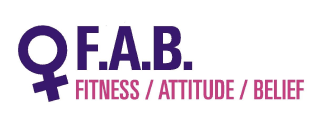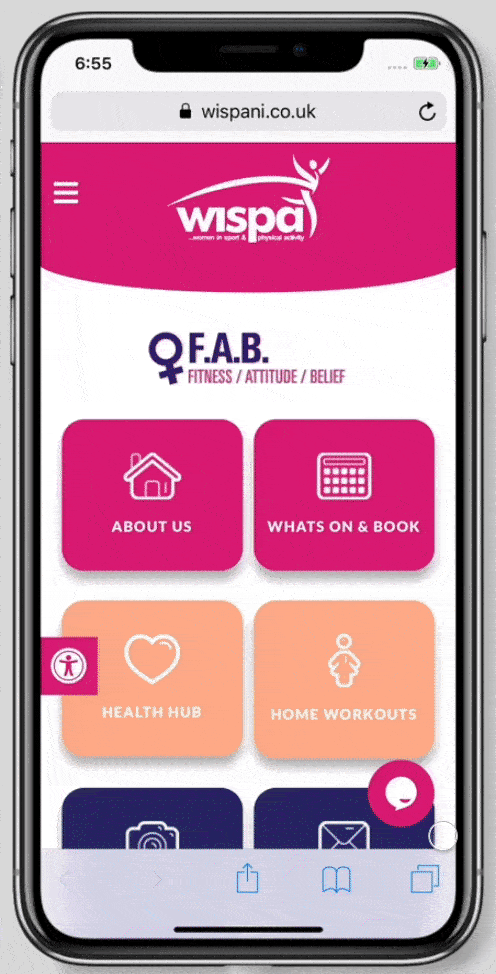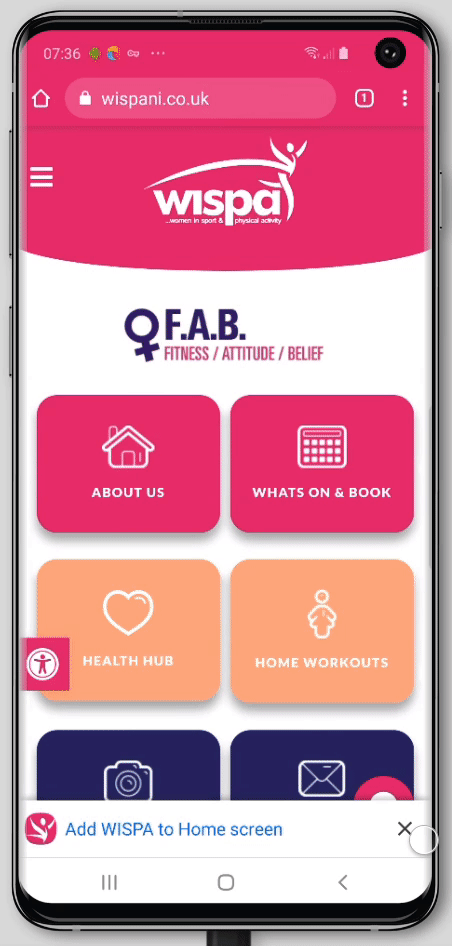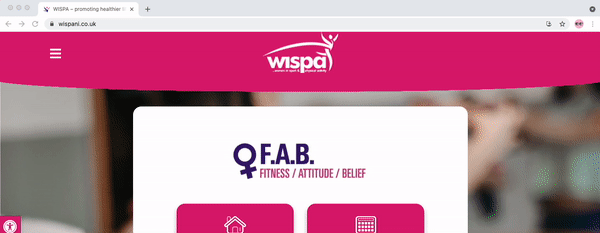What's On
Exercise Classes
Check out our public timetable and register by clicking on any of the exercise classes listed below.
You can also use the search tool bar to help you find the class you are looking for.
Yearly Monthly Weekly List Tile
Week 4
- Mon 1
- Tue 2
- Wed 3
- Thu 4
- Fri 5
- Sat 6
- Sun 7
- Mon 8
- Tue 9
- Wed 10
- Thu 11
- Fri 12
- Sat 13
- Sun 14
- Mon 15
- Tue 16
- Wed 17
- Thu 18
- Fri 19
- Sat 20
- Sun 21
- Mon 22
- Tue 23
- Wed 24
- Thu 25
- Fri 26
- Sat 27
- Sun 28
- Mon 29
- Tue 30
- Wed 1
- Thu 2
- Fri 3
- Sat 4
- Sun 5
-
No Events
-
No Events
-
No Events
-
No Events
-
29April

 5:30 pm - 6:30 pm
5:30 pm - 6:30 pmYoga Spectrum Centre Last Few Tickets
Spectrum Centre -
30April

 12:30 pm - 1:30 pm
12:30 pm - 1:30 pmChair Exercise Woodvale
Woodvale Community Centre30April
 1:15 pm - 2:15 pm
1:15 pm - 2:15 pmAqua Aerobics
Shankill Leisure Centre30April
 6:00 pm - 7:00 pm
6:00 pm - 7:00 pmPilates Glen CC Last Few Tickets
Glen Parent Community Centre30April
 6:45 pm - 7:45 pm
6:45 pm - 7:45 pm50/50 Class
Sloans Gym Belfast -
01May

 9:15 am - 10:15 am
9:15 am - 10:15 amMummy & Me- North Queen Street
North Queen Street Community Centre01May
 9:30 am - 10:30 am
9:30 am - 10:30 amYoga Brook
Brook Leisure Centre01May
 10:00 am - 11:30 am
10:00 am - 11:30 amMummy & Me- Marrowbone
Marrowbone Park01May
 6:00 pm - 7:00 pm
6:00 pm - 7:00 pmCircuits Avoniel Last Few Tickets
Avoniel Leisure Centre01May
 7:45 pm - 8:45 pm
7:45 pm - 8:45 pmLBT North Queen Street
North Queen Street Community Centre -
02May

 9:30 am - 10:30 am
9:30 am - 10:30 amYoga Marrowbone
Marrowbone Park02May
 10:30 am - 11:30 am
10:30 am - 11:30 amCircuits Pure Class Fitness
Pure Class Fitness02May
 6:00 pm - 7:00 pm
6:00 pm - 7:00 pmWaterworks Boot Camp Last Few Tickets
Holy Family Youth Centre02May
 6:30 pm - 7:30 pm
6:30 pm - 7:30 pmPilates Belvoir Last Few Tickets
Belvoir Activity Centre -
04May

 8:45 am - 9:45 am
8:45 am - 9:45 amPilates Whiterock
Whiterock Leisure Centre
sports lessons
Working alongside the national governing bodies, we will offer ‘taster sessions’ in sports not freely accessible in some communities. These sessions will allow women to experience a new sport in a safe & fun environment without the pressures of committing to a club/team, breaking down the barriers preventing women from making the active choice to participate. By offering these sessions we will make participating in sport & physical activity more relevant and appealing. Check out the most recent sporting opportunities below:




WISPA challenges
We believe that trying something new and stepping outside your comfort zone is a great way to challenge yourself and learn new skills. These challenges will empower the women to believe in themselves and help them reach their full potential and move outside their comfort zone, building their self-confidence self-esteem.
We aim to host a new challenge every 6-8 weeks and we will be looking for new women who are enthusiastic and willing to try new things!